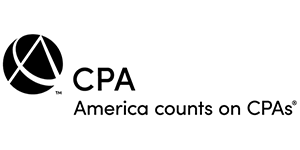|
QuickBooks Tips > Accuracy Tips > Recording of Barter Exchanges
Recording of Barter ExchangesIf you have customers who are also vendors you may decide to trade some or all of your services / products in exchange for payment. To record such a barter transaction, invoice the customer for the goods provided or services performed as you normally would. To record the "payment" use the "Receive Payment" function to apply the barter amount against the invoice the same as you would when receiving cash or a check as follows: Go to Customers: Receive Payment. Payment Amount will be the barter amount (the amount of the invoice you received from your vendor). Pmt. Method will be Barter. Check the radio button for "Group with other undeposited funds". Save this transaction. Go to Banking: Make Deposits. The payment you just received will come up in the Payments to Deposit screen. If there are also other payments to deposit, make sure you select only the payment(s) being recorded for the barter exchange. When you hit OK the Make Deposits screen will come up with the barter deposit(s) showing. Before recording the deposit make a negative deposit entry on the next blank line below the barter deposit for the amount of the barter as follows: Deposit To is your normal operating checking account. Date is the date you would have normally paid your vendors invoice. Memo should be changed from Deposit to Barter. If you have entered the vendors invoice as a bill for payment, Received From is the vendor name and From Account is Accounts Payable. If you have not entered the vendors invoice as a bill for payment, leave Received From blank. In the From Account column select the expense account you would charge the vendors invoice to, the same as if you were entering it for payment. In the Memo column note the vendors invoice number. In the Amount column enter the vendors invoice amount with a negative sign first. This negative amount should exactly offset the deposit amount above, resulting in a "Zero" deposit transaction. Save the "deposit" and the transaction is complete. Previous Tip - Back to tips - Next Tip |