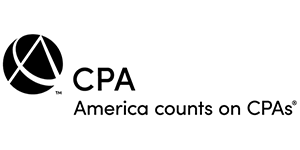|
QuickBooks Tips > Setup and Customization Tips > How QuickBooks Can Improve Your Chances of Budget Success
How QuickBooks Can Improve Your Chances of Budget SuccessBudgets are hard to maintain through the best of times let alone over the last few years. First there was COVID. Then supply chain issues. Then a significant rise in inflation. If you've been trying to stick to a budget, you've probably been struggling. The biggest challenge, of course, is coming up with realistic target numbers for your budget while building in some flexibility. Second to that is the actual process of getting the numbers into a format you can easily revisit and revise. We'd like to share some ideas that might help you create more effective budgets. We'll also demonstrate how QuickBooks can help with the mechanics. 10 Tips for Better BudgetingConsider these tips as you dig into this critical task:
Building Your FrameworkLet's look at QuickBooks' budgeting tools. Open the Company menu and click Planning & Budgeting | Set Up Budget. The Budget field in the upper left should default to the next fiscal year (Profit & Loss by Account). Click Create New Budget in the upper right. Change the year if you need to, then click Next. Leave no additional criteria selected and click Next. Make sure Create budget from scratch is selected on the new page, then click Finish. Your empty budget will open, containing income and expense types taken from your Chart of Accounts, like Insurance Expense, Office Supplies, and Meals and Entertainment. The only way to modify those categories is by changing your Chart of Accounts, which you should only do with professional supervision. Now comes the hard part. You'll have to start estimating your monthly budget amounts and entering them in QuickBooks' budget template. The software offers two tools to help with this. If you anticipate the costs to be the same every month, like your internet access charges, enter that number in the first column, then click Copy Across. That number will appear in every box. If you want to have QuickBooks increase or decrease the number every month, click Adjust Row Amounts and indicate your preference in the small window that opens: 
When you're finished working on your budget, click Save. Evaluating Your ProgressQuickBooks makes it easy to see how well you're adhering to your budget by providing four insightful reports: Budget Overview, Budget vs Actual, Profit & Loss Budget Performance, and Budget vs Actual Graph. These are fairly self-explanatory, but if you want some help analyzing the trouble spots in your budget, contact the office. Previous Tip - Back to tips - Next Tip |