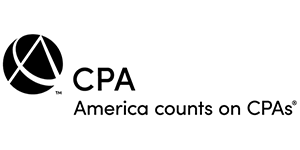|
QuickBooks Tips > QuickBooks Online > Do You Need to Add Users in QuickBooks Online?
Do You Need to Add Users in QuickBooks Online?Adding a user to QuickBooks Online requires a great deal of trust in that individual. Even if you’re confident in that person’s honesty and sense of responsibility, it makes sense to limit the data they can view, enter, and modify. Your customers and vendors rely on you to keep their sensitive information safe. To help maintain the integrity of your company file, QuickBooks Online allows you to assign other employees to pre-defined user roles. If you have multiple people working with different levels of access, you’ll know who to talk to if any kind of problem occurs. You undoubtedly trust your workers or you wouldn’t have hired them. But you need to be able to track down any activity that needs investigating. Designating Roles for EmployeesTo get started, click the gear icon in the upper right. Under YOUR COMPANY, click Manage users. You’ll see two tabs at the top of the page that identify two types of people who might need access: Users and Accounting Firms. First, a discussion of user roles: You’ll see yourself listed there, usually as the Primary admin. Click Add user in the upper right. On the page that opens, enter the employee’s name and email address in the blank fields. Click the down arrow next to the field under Assign roles. 
There are two types of roles: 1. Billable roles count toward your user limit (the number of users allowed by your QuickBooks Online license). They include:
2. Nonbillable roles are:
Viewing PermissionsOnce you select a role, QuickBooks Online spells out what individuals in that role are allowed to do. Below the assigned role field, you’ll see the name of the role you selected and a link labeled View all permissions. Click that to see what’s allowed in every area of QuickBooks Online. You can also click the View role descriptions link above to open a sliding panel with descriptions. At the bottom of that pane, click View role comparisons to see an even more detailed list of permissions in each role. 
When you’re done, click “Send invite” in the lower-right corner. You’ll return to the Manage users page, and your employee’s Status will change to Invited. It will change to Active when your worker gets the email and sets up an account with their username and password. Other Steps to Safeguard Your DataRestricting access to QuickBooks Online is one way to safeguard your data. There are so many other things you can and should do. System breaches have become commonplace, so it’s important to do what you can to avoid becoming a victim. These suggestions may be common sense, but are you practicing them?
All of these things will help you keep your QuickBooks Online data safe. Your customer and product or service records are your company’s lifeblood. If they get stolen, you’ll have a lot of clients whose data has been compromised. If they get hacked and you can no longer access them, your business could be forced to shut down. Setting up new users in QuickBooks Online isn’t difficult, but you may have some questions about the type of access you should allow. Contact the office for help. Previous Tip - Back to tips - Next Tip |