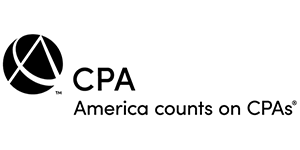|
QuickBooks Tips > Efficiency Tips > Working With Reports in QuickBooks
Working With Reports in QuickBooksYou probably make dozens of decisions every day that affect your business. Every time you make a phone call, respond to an email, or have a conversation with a colleague, it’s likely that you’re moved to take some action. You might order more inventory, raise a customer’s credit limit or respond to an estimate you received. You can make some decisions off the cuff based on your knowledge of the situation or some new information you received. But sometimes you need more details. And you need to see those details in a format that combines multiple related transactions or customers. That’s why reports are so important in QuickBooks — and why Intuit made them so plentiful and customizable. You can’t make smart decisions without seeing what’s working and what isn’t. Which products and services are selling well, and which aren’t? Are customers late with payments? Are you meeting your own financial obligations responsibly? Here’s how to use QuickBooks’ reports effectively and comprehensively. Shaping Your FoundationEven if you’ve been using QuickBooks for a long time, you may not have explored its report settings. There are numerous ways you can make some report setup decisions. Open the Edit menu and select Preferences. Scroll down and click Reports & Graphs. Under My Preferences, you can ask to be prompted to modify report options before opening a report and make your wishes known about graph displays, for example, do you want them to refresh automatically? Company Preferences are more complex. Do you want summary reports to display on a cash or accrual basis? Other options here involve how aging reports determine their starting point and how you want accounts to be displayed. You can also set up default formatting for reports and assign accounts to actions in the Statement of Cash Flows. Click OK when you’re done. 
Getting StartedOpen the Reports menu. If you don’t have a lot of experience with reports in QuickBooks, open the Report Center. It’s missing several of the options in the Reports menu (more about this later), but it allows you to access the most common reports. Let’s say you want to find out which inventory items you sold into the commercial market during this fiscal year were the most profitable and which weren’t making enough profit. Click Jobs, Time & Mileage in the toolbar, then click the Run icon below the Item Profitability report model. You can get some general information from the default settings: what you paid for each item, its sale price, and the percentage difference (profit). Customizing the ReportThere are a couple of ways you can narrow down the results to find the content you want. Click Customize Report in the upper left corner. The Display tab is highlighted, showing you your options for this specific report’s format (this varies depending on the report). You can change three things here, as you can see in the image below: 
If you need help customizing your reports to get the information you need, contact the office for help. Filtering Your ReportYou need to change some more settings to make your report contain only the information you want. Click the Filter tab. This window has three sections. The first is a list of the filters available. The second provides your options for the filters you select. And the third simply lists the filters you’ve chosen. You’ll notice that QuickBooks has already selected This fiscal year for your Date filter, based on the change you made to the Display. You need to add two more filters to meet your goal for this report (the range of profitability for inventory items purchased by your commercial customers). Scroll down in the Filter list and click Customer Type. In the middle column, open the drop-down menu and select Commercial. Then scroll down again to Item and click All inventory items. The window would look like the one pictured below. 
When you’re done, click OK, and your customized report will appear. TIP: As you may know, you can export QuickBooks reports into Excel. If your customization results in a very lengthy list, you might want to to export your report and sort it, so your profitability percentages or dollar amounts display in ascending or descending order. That way, you can easily see what’s making money and what’s not. A Critical SkillYou can choose not to customize QuickBooks reports much at all. It may be that the default settings work for you. But it’s important that you understand how to change the display and filter settings of your reports when you need to do so. Please contact the office if you have questions or need assistance. Contact the office for answers to your questions. Previous Tip - Back to tips - Next Tip |